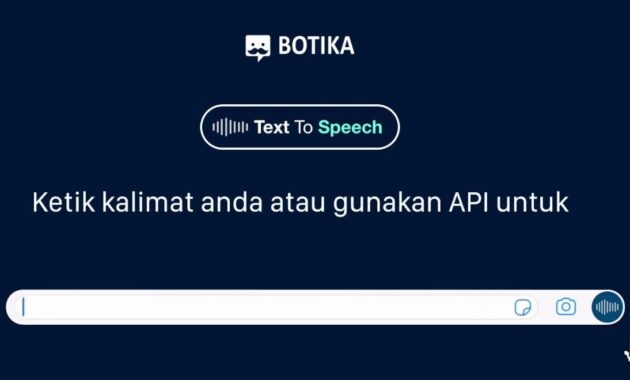Recently, Whatsapp Botika has become quite a hot topic on social media. Botika text to speech can be used to create WA ringtones with Google voices. In fact, Botika’s text to speech software is also widely used by content creators on Tiktok, Snack Video, YouTube, etc.
Botika is an IoT (internet of things) company initiated by several technocrats from Indonesia. And now, Botika has become a fairly well-known provider of artificial intelligence-based IT services.
The text to speech application, which is a flagship product of Botika Online, has many advantages.
Botika text to speech has Natural Neural Network technology. This technology can convert Indonesian text into words like human speech.
The sounds produced by this text to speech technology are very diverse. For example, customer service queues, announcements in crowded centers, reminders, voice overs, WhatsApp notification ringtones, etc.
Table of Contents
What is Botika Text to Speech?
Botika Text to Speech is a tool or application made by Botika to convert text into voice. Botika’s official website is botika.online NOT botika (dot) com.
According to the opinions of its users, Botika is better than Google text to speech which seems stiff.
How to Install Botika Text to Speech on WhatsApppp
You may be wondering, how do you install the sound results from Botika for notification ringtones on WhatsApp?
Well, below are the steps to install Botika text to speech on WhatsApp easily, namely:
1. First of all, write a sentence in notepad that you want to use as a ringtone. For example, “Lintas Redaksi is a very useful website for all its readers”.
2. Then open the Botika Text To Speech page with the link https://botika.online/TextToSpeech/
3. Then type or copy paste the sentence you have prepared earlier in the Text to speech column.
4. Next, select the type of voice you want. If you want a formal speaking style, select “Female 1 – Mature, Professional”. However, if you want a woman’s voice with a fast way of speaking, you can select “Female 1 – Youngster, Fast”.
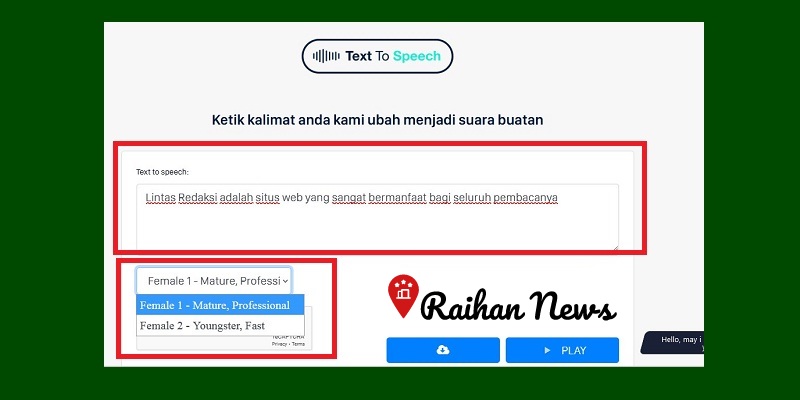
5. Then check or tick the small box next to the words “I’m not a robot’
6. Then click “Play”
7. After that you will hear a voice saying the sentence according to the words you wrote earlier.
8. If you think the sound produced by Botika text to speech is right for WhatsApp ringtone, then click the “Download” button
9. After successfully downloading the mp3 file, then open your WhatsApp application.
10. Then go to the “Settings” menu
11. Then select “Notifications”
12. Then select “Notification Tone”
13. Next, just look for the mp3 file that you downloaded earlier
14. Done and the Indonesian Botika Text to speech voice has become your WhatsApp ringtone.
Why is Botika Text To Speech MP3 Not in the WhatsApp Ringtone List?
If the mp3 file you have downloaded is not in the list, then you must first add the mp3 file.
Here’s how to add Botika text to speech mp3 that is not in the WhatsApp ringtone list, namely:
1. Go to the “Settings” menu on your smartphone
2. Then click “+ Sign”
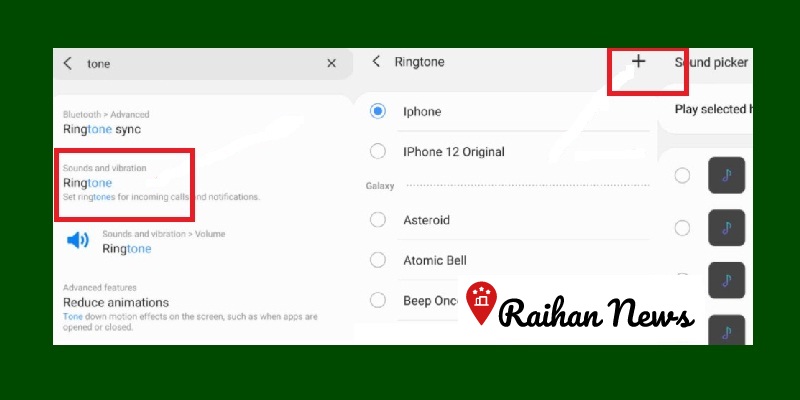
3. Next, you just need to look for the MP3 file in your cellphone’s storage space to add as a WA ringtone.
It turns out that it is very easy to make Botika text sound for your Whatsapp ringtone. With this free Indonesian text to speech, you can create various variations of ringtones for your Whatsapp.
That’s our review of Whatsapp Botika for WA Ringtone Google Voice. Thank you and good luck!